
This article accompanies my YouTube video, with tips on installing a Wixey WR700 Saw Fence Digital Readout. Please watch the video first, so I don’t have to repeat everything here.
If You Have Questions
I can’t anticipate everyone’s challenges, so if you have a question, let me know and I’ll help if I can, and I’ll update this article if it’s relevant to other people.
You can either leave a comment below, or send me an Email .
Mounting Options
Fence hangs below the rail
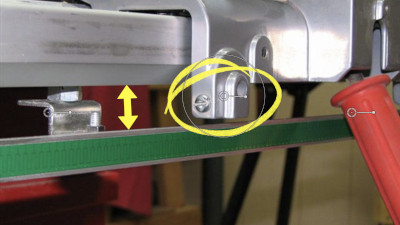 If your fence hangs below your rail, you need to mount the track far enough below the rail that the fence won’t hit it.
If your fence hangs below your rail, you need to mount the track far enough below the rail that the fence won’t hit it.
 In this case, mount the track with the flat side facing down.
In this case, mount the track with the flat side facing down.
Use the supplied brackets and attach them to the top of the track (yellow arrow).

 You may have to make custom brackets so the track hangs low enough.
You may have to make custom brackets so the track hangs low enough.
Fence is even with, or above the rail
 If your fence doesn’t hang below the rail, you can probably mount the track either directly to your rail…
If your fence doesn’t hang below the rail, you can probably mount the track either directly to your rail…
 …by placing the flat side of the track against the bottom of the rail (or the tube, in my case), drilling holes and using the self-tapping screws (yellow arrow)…
…by placing the flat side of the track against the bottom of the rail (or the tube, in my case), drilling holes and using the self-tapping screws (yellow arrow)…
 …or else use the brackets and attach them to the underside of the track, like this.
…or else use the brackets and attach them to the underside of the track, like this.

Saw with a Sliding Extension, Option 1
 If you have a table saw with a sliding extension, you may be able to attach the track to the rail.
If you have a table saw with a sliding extension, you may be able to attach the track to the rail.
 Just make sure it doesn’t affect your ability to slide the extension.
Just make sure it doesn’t affect your ability to slide the extension.
You’ll have to recalibrate your fence when you open or close the extension, or just not use the Wixey when the extension is open (or closed).
Saw with a Sliding Extension, Option 2
 I found this option on SketchUp’s 3D Warehouse.
I found this option on SketchUp’s 3D Warehouse.
 You build a frame like this.
You build a frame like this.
 Mount the Wixey track on the frame.
Mount the Wixey track on the frame.
 Put your saw on the frame.
Put your saw on the frame.
 Make a bracket for the fence, and position it so the Wixey gauge’s magnet can hit it.
Make a bracket for the fence, and position it so the Wixey gauge’s magnet can hit it.
 The extension won’t affect the track when it slides in and out.
The extension won’t affect the track when it slides in and out.
Sorry for the less-than-perfect picture.
 The SketchUp model has dimensions, but you’ll have to view the model to see them.
The SketchUp model has dimensions, but you’ll have to view the model to see them.
If you don’t know how to view a SketchUp model, see my video on the subject.
That’s all I’ve got for now. Again, let me know if you have questions.
Comments
Now you can comment as a Guest!
You won't receive email notifications of my replies, though.
- Use any name.
- Use test@example.com for your email address.
- “Check” all the boxes. Since you’re using a fake email address, it doesn’t matter what you agree to. 😛
I’ll have to approve your comment, but as long as you’re not spamming me, that’s no problem. Just remember that I do sleep sometimes, or I might be in the workshop, so I might not approve it right away.