Yes, I’m still tweaking the SketchUp model for this project. First of all, I’m extremely anal when it comes to stuff like this. For instance, a while ago I made Baltic Birch textures, including the end grain, running both vertically and horizontally. If you want to download them, let me know because I’ve got updated textures I haven’t uploaded to 3D Warehouse.
You might think it’s overkill, and perhaps it is, but it helps me visualize how things will look. Example:
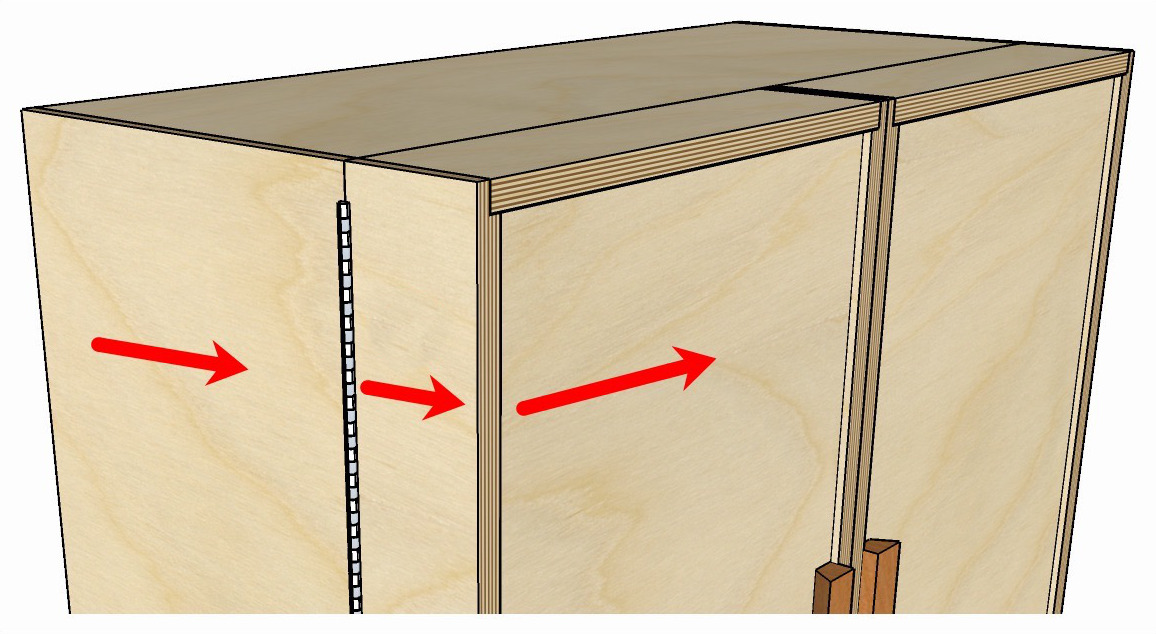
It might be hard to tell in the above picture, but when looking at this in SketchUp, it helps me figure out how I want to lay out my cut sheet, so I get consistent grain.
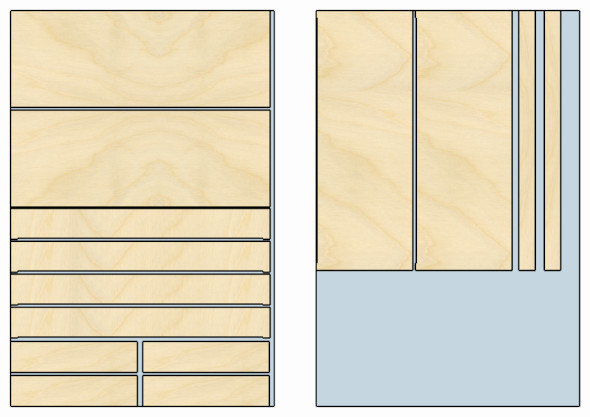
Does this matter with plywood shop projects? Probably not, and sometimes I truly don’t care. Still, it’s nice to know.
But the main thing is, as I make sure everything is “just right”, it’s kind of like actually building the project, and it allows me to find things I didn’t think about.
So for me, this is invaluable, and well worth the time. Besides, it’s fun (for me, anyway). Doesn’t Steve always tell us to make sure we’re having fun?
SketchUp Tips
I know it’s presumptuous of me to critique someone of Steve Ramsey’s expertise and experience, so I won’t. He did a great job with the SketchUp model for this first project from his “Powered Up” online course, and I’m so glad I have it to work with. And I learned a few things from the way he presented his model.
So lest anyone thing I’m criticizing Steve’s model, let’s just call this “Things I thought about while working on someone else’s SketchUp model”.
I fully acknowledge that the first one is truly nit picking. Still, for all you prospective SketchUp Modelers, please pay attention.
Turn Off Animation
It is SO annoying to have to wait for 2 seconds of animation any time I change scenes. I know that doesn’t sound like a long time, but trust me on this. Yes, I can turn it off myself, but I’d prefer not to make any changes to the original SketchUp file. And yes, I made a copy, and turned it off there. Still, there’s no point to the animation, especially considering the next item.
Hide Unused Objects in a Scene
SketchUp Scenes are great for showing different aspects of a model. People usually arrange scenes so you can only see the relevant objects, and that’s great.
But please, hide the other objects that aren’t relevant to the scene. If you hide objects, then update a scene with “hidden geometry” checked (I think that’s the option), they won’t be visible, even if you zoom out.
Which is great if you’re used to doing “zoom extents”, which zooms to show all visible objects. Since people have different size monitors, this is something that gets used a lot, at least by me.
But if you don’t hide all the non-relevant objects, then “zoom extents” just zooms out to show you everything.
And if you leave animation turned on, it gets even worse.
Consider Performance
The more geometry, the slower SketchUp runs, especially in saving and printing. So when you want to represent something like pegboard, don’t cut actual holes in the boards. Stick an image on the board instead. Or maybe even make a texture.
And I learned that although having actual threads on screws and bolts looks really cool, don’t do it if you have a lot of screws or bolts. Not that this occurs in whatever model I may or may not be referring to in this blog post, but I thought I’d mention it because I learned it the hard way.
Smeagol? Really? LOL.
Remember that other people will see whatever names you use, so even though I love LOTR as much as the next guy, I have no idea what that layer contains. 😛
Time for a break, then hopefully I’ll really be cutting wood today.
More to come.
Comments
Now you can comment as a Guest!
You won't receive email notifications of my replies, though.
- Use any name.
- Use test@example.com for your email address.
- “Check” all the boxes. Since you’re using a fake email address, it doesn’t matter what you agree to. 😛
I’ll have to approve your comment, but as long as you’re not spamming me, that’s no problem. Just remember that I do sleep sometimes, or I might be in the workshop, so I might not approve it right away.