Introduction
CutList Optimizer is a free website for generating cut sheets and cut lists. If you haven’t already, please watch my YouTube Video.
- highlighting any significant changes to the CutList Optimizer website since the video was released,
- covering topics not mentioned in the video, and
- going into more detail on some topics mentioned in the video
Changes to CutList Optimizer since the Video was released:
No known changes since the video was released.
If you know of any changes, please leave a comment, or contact me at feedback@TheNewbieWoodworker.com. Thanks.
Article Changes:
2019-09-03: Added the SketchUp plugin OpenCutList.
2019-08-30: Added “About the Author of CutList Optimizer“
2019-08-28: Major re-write for the video.
2019-08-15: Pre-release (before finishing the video).
Table of Contents
!! Please read the sections marked with red exclamation marks !!
- Video
- About the Author of CutList Optimizer
- !! How NOT to Lose Your Data
- Sign-In Button
- SketchUp
- !! Error Messages / Bugs
- Feedback
Video
Contains most of the information I have on CutList Optimizer.
About the Author of CutList Optimizer
About six months ago, I exchanged a few emails with the guy who created CLO. I asked him a few questions, and here’s a portion of his reply I think you might find interesting:
2019-02-22
Sorry for the delayed response, lots of mails to go through! [Edit: It was two weeks before he had a chance to reply]
I’m just one guy that started doing this in the free time as an hobby. Didn’t know the site would be useful to this many users. Woodworking is not my area of expertise so, I rely heavily on user feedback to add features or fix issues.
A friend told me this thing would be useful so, I started by creating a really simple site and, as I’ve seen it started to get traffic, I began to add features and improve it.
For the time being, the site is free to use and, the plans are, to collect feedback, fix issues and add features according the feedback. Perhaps, in the future, I’ll implement some monetization strategy and see how it goes.
He also mentioned that he subscribed to my channel, which was nice. But since it’s taken me half a year to finally do the video, who knows whether he still bothers with my channel or not. I wish him the best.
And Pedro, if you ever want to drop me an email from a mailbox that isn’t so busy, feel free. Who knows, maybe I can help somehow - but not with writing code, I’ll leave that to you! 😮
!! How NOT to Lose Your Data
I talk about this in the video, but it bears repeating.
When you use any of the “Save” menu items, i.e. “Save Project” or “Save List”, your data gets stored in your browser’s cookies 1.
And that means your data could get deleted without you realizing it. For instance, if you clear your browser’s history, it’ll probably 2 clear your CutList Optimizer’s saved data.
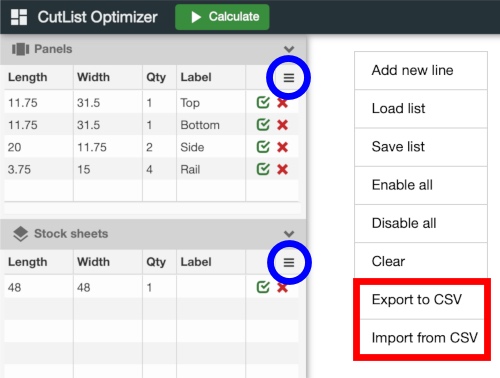 So I recommend that you export your data to CSV files on your computer.
So I recommend that you export your data to CSV files on your computer.
Click each of two menus circled in blue, and use the “Export” option (blue box).
You can still use the “Save” menu items, just make sure you have a recent copy of the lists exported also. Especially if you want to come back to the project at some point in the future.
Sign In Button
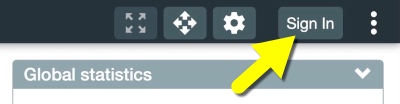 A new “Sign In” button was added in the upper right, and I think it was added 2019-08-21.
A new “Sign In” button was added in the upper right, and I think it was added 2019-08-21.
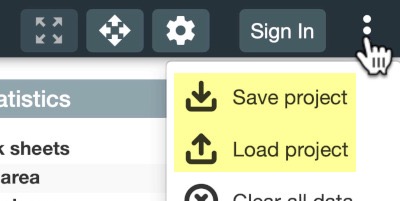 You must be signed in to save or load a project (or save or load a list).
You must be signed in to save or load a project (or save or load a list).
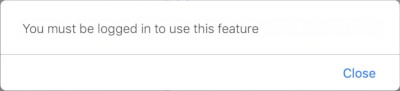 If you’re not signed in, you’ll get a message saying that you must be signed in…
If you’re not signed in, you’ll get a message saying that you must be signed in…
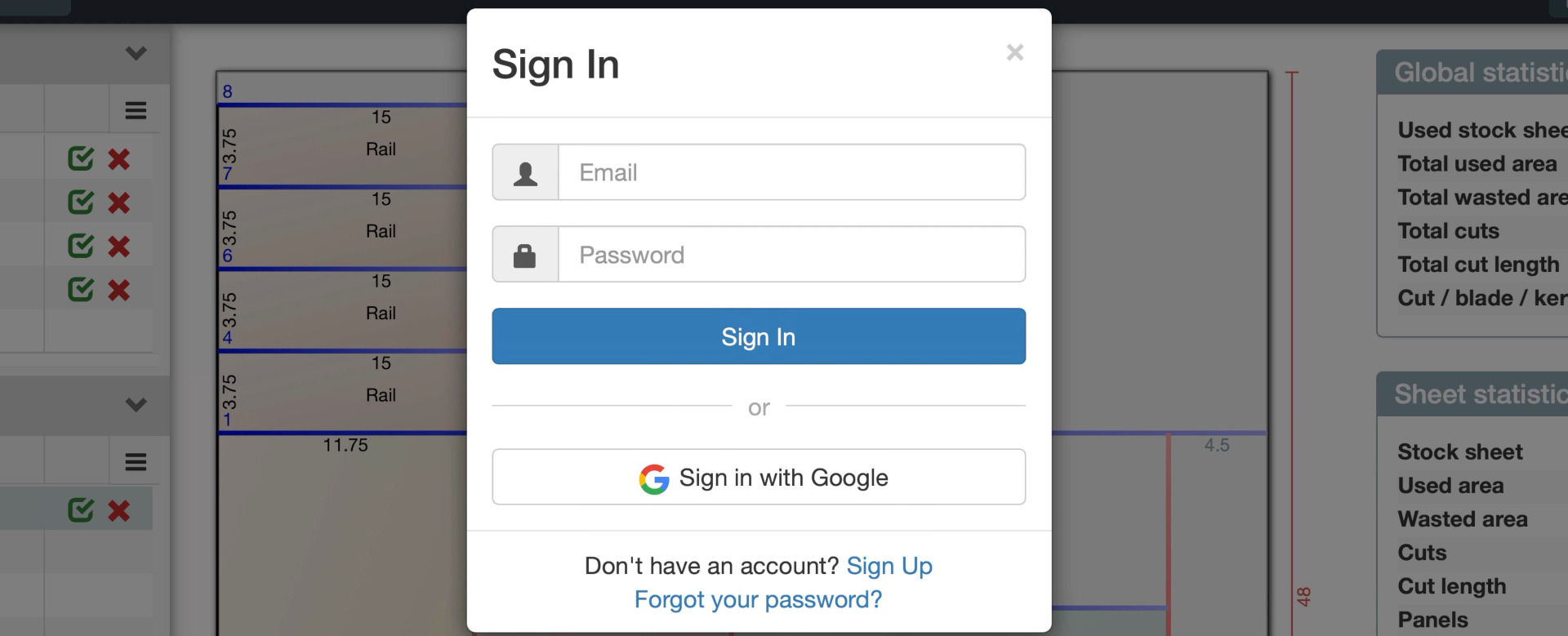 …and then you’ll get this sign-in form.
…and then you’ll get this sign-in form.
Click image to view full sized.
Why do we need to sign in?
I honestly don’t know. But I suspect it’s a response to something in the GDPR regulations. All you have to do is read the GDPR home page to see why I think this:
The EU General Data Protection Regulation (GDPR) is the most important change in data privacy regulation in 20 years.
The regulation will fundamentally reshape the way in which data is handled across every sector, from healthcare to banking and beyond.
So, by forcing people to sign in before save and loading data from cookies 3, the data in theory is protected by your sign-in information.
SketchUp
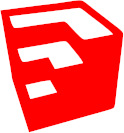 If I learn of any way to interface SketchUp with CutList Optimizer, I’ll post it here.
If I learn of any way to interface SketchUp with CutList Optimizer, I’ll post it here.
As I said in the video, I’m pretty sure there’s a way to export CSV files from SketchUp that can be imported into CutList Optimizer.
If you have any information about this, please leave a comment below, or in the video, or even email me at feedback@TheNewbieWoodworker.com. Thanks!
SketchUp Plugins
OpenCutList
This is a free SketchUp Plugin that’s also open source (kudos). I haven’t tried it yet, but it looks very promising.
!! Error Messages / Bugs
There’s a couple of error messages that you might encounter, and I think sometimes you get them as a result of a bug.
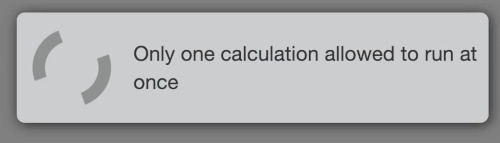 I think this one means you can’t run “Calculation” in multiple browser windows or tabs at the same time.
I think this one means you can’t run “Calculation” in multiple browser windows or tabs at the same time.
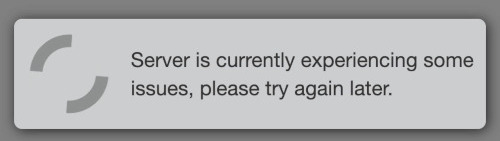 This one is kind of self-explanatory. I’d like to say this to people myself, sometimes. “My brain is experiencing some issues. Try again later.”
This one is kind of self-explanatory. I’d like to say this to people myself, sometimes. “My brain is experiencing some issues. Try again later.”
If you receive either of the above error messages, and you can’t get them to go away, it might be because of a bug in the website. It’s happened to me a couple of times.
Some things to try:
-
Close your browser (not just the tab or window, but the program itself), then start it again. See if that helps.
-
Try a different browser, if you have one. Your data won’t be there, but try a simple project and see if you still get the error message. If you don’t, then continue with the next step.
-
Make sure you’ve exported your lists, then try clearing your browser’s cookies for this website. Here’s an article that shows how to delete cookies for a specific website.
Feedback
If you find something wrong in what I’ve written, or if you have questions you think I can answer (remember, I’m just a “user” like you), let me know in the comments below, or in the comments for the video.
If I make changes to this article, I’ll update the information at the top to show the changes I made.
Footnotes
-
Actually, the data isn’t stored in cookies, it’s stored in your browser’s “Local Storage”. If you don’t know the difference, then don’t worry about it. I just wanted to be pedantic to fend of other people with like tendencies. ↩
-
Whether or not the data gets cleared along with the history depends on which browser you’re using, and possibly other options. But the point is still valid - your data may get deleted without you realizing it. ↩
-
See footnote #1, above. ↩
Comments
Now you can comment as a Guest!
You won't receive email notifications of my replies, though.
- Use any name.
- Use test@example.com for your email address.
- “Check” all the boxes. Since you’re using a fake email address, it doesn’t matter what you agree to. 😛
I’ll have to approve your comment, but as long as you’re not spamming me, that’s no problem. Just remember that I do sleep sometimes, or I might be in the workshop, so I might not approve it right away.